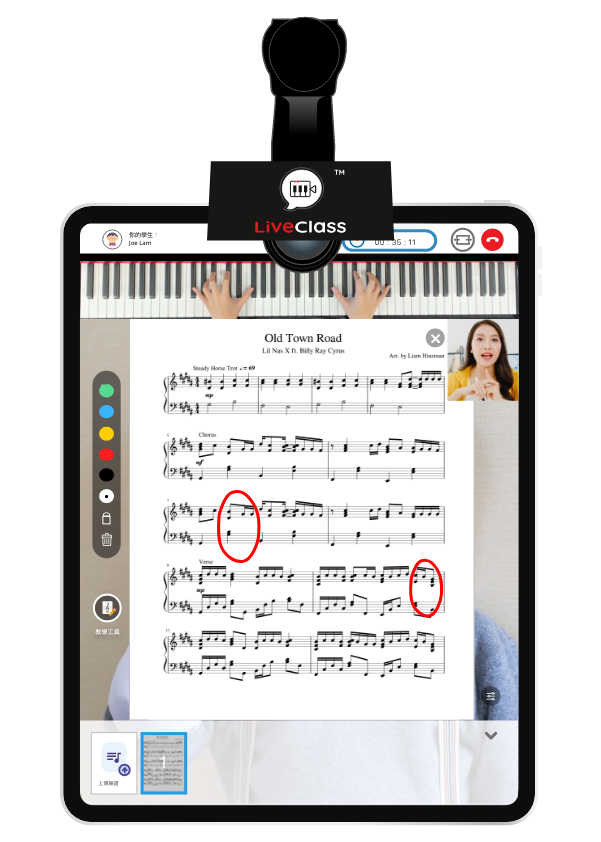
01
螢幕分屏包括人像、
樂譜及俯視式鋼琴影像,
提供良好的遙距音樂課堂環境
Split-screen lessons of participants, sheet music and top-view piano performance to provide a productive environment for remote music lessons
02
呈現俯視式鋼琴演奏影像,
讓老師矯正學生的手指姿勢
Full top-view piano performance to help students achieve proper hand position
03
樂譜上傳和共享系統,
為上課做好準備
Sheet music uploading and sharing system to prepare well for the lessons
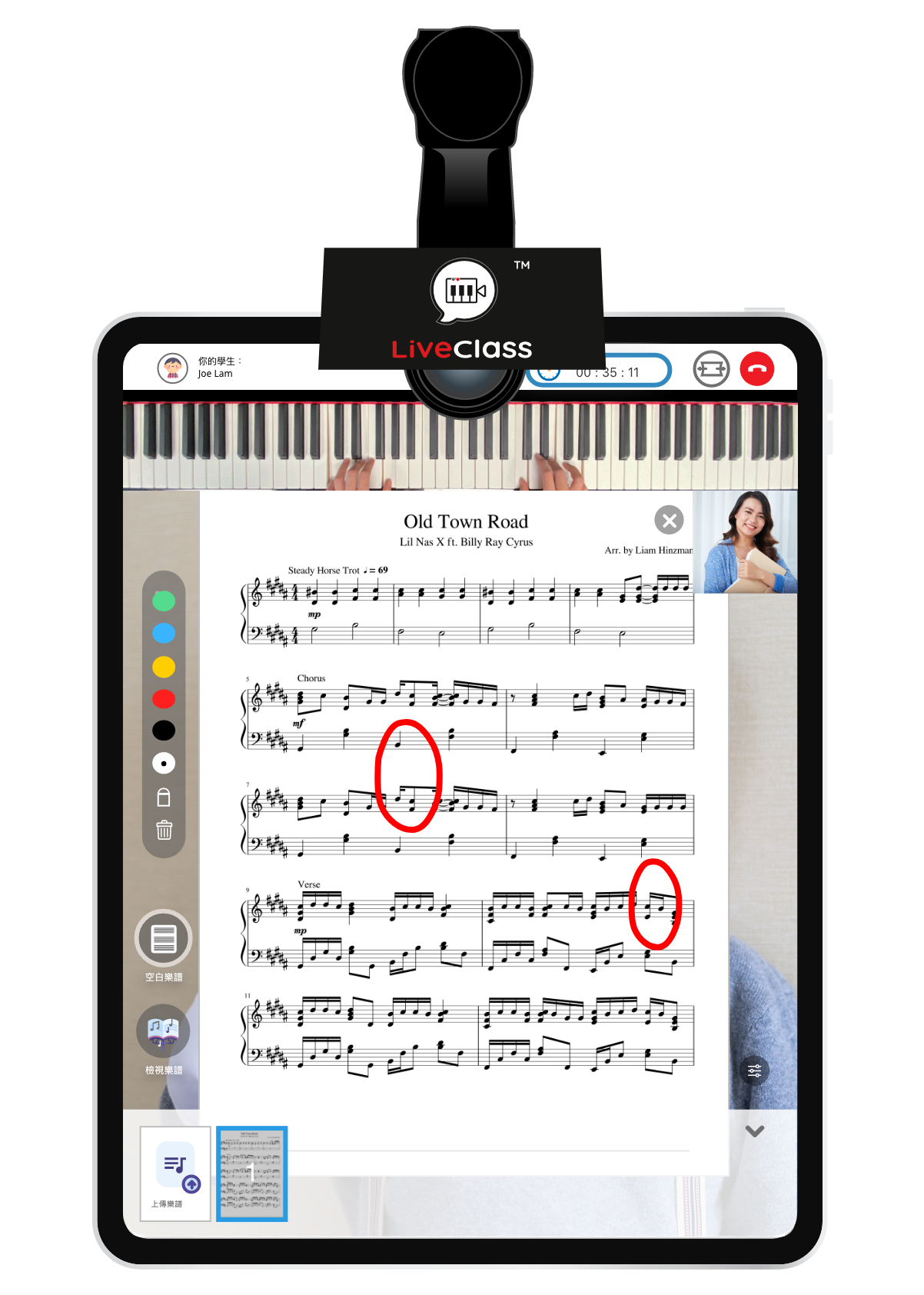
04
顯示在樂譜上即時圈畫的指示,
鼓勵學生根據評語作出有效改善
Instant markings presented to encourage students to act on feedback and constructively improve their learning
05
用於音樂理論教學的空白樂譜,
增強學生的音樂知識
Blank music sheet for music theory teaching to enhance student’s musical knowledge
06
一鍵式快速開始課堂,提高效率
Simple and fast one-click lesson start to maximize the efficiency
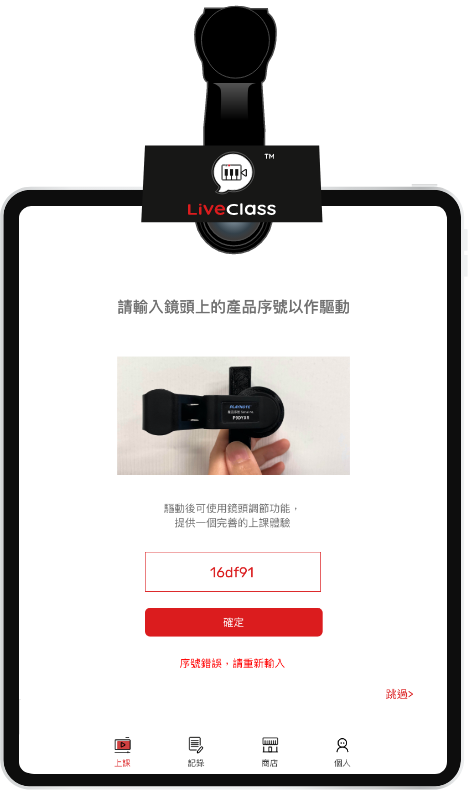
1 上課前先輸入「LiveClass 專用鋼琴影像俯視鏡頭」的產品序號
1 Insert the serial number of the Piano image top-view camera for LiveClass
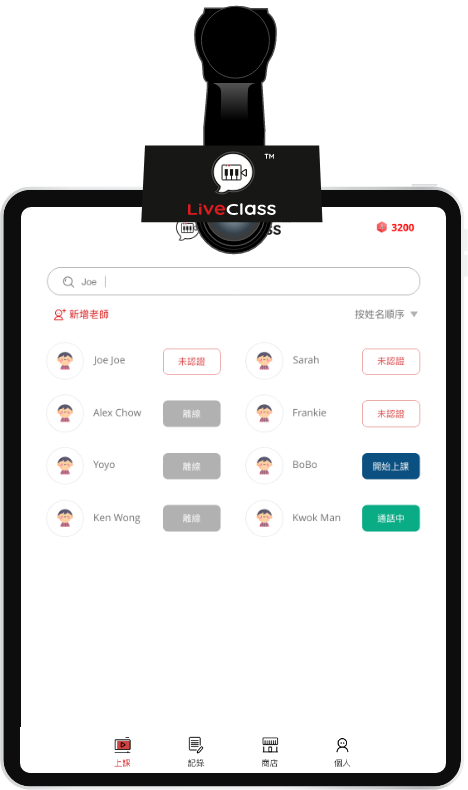
2 在「上課」中的學生聯絡表中選擇一名在線學生,按「開始上課」開始課堂
2 Pick a student on the student list of “Lesson” and press “Start lesson”
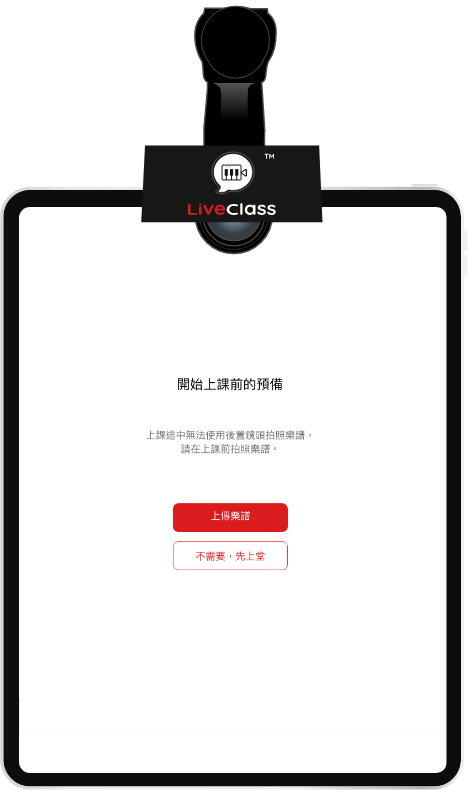
3 在課堂開始前可以先上載樂譜, 或在課堂進行期間也可再上載
3 Check in “Record” after lesson
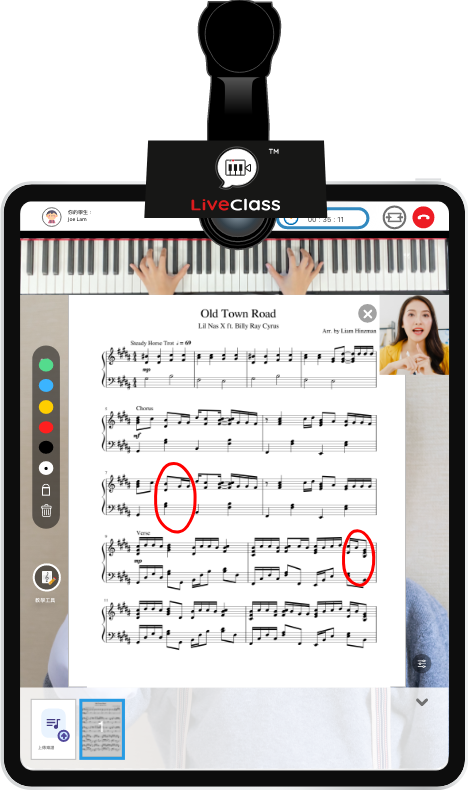
4 接通後,課堂正式開始
4 The lesson will start after the call is picked up
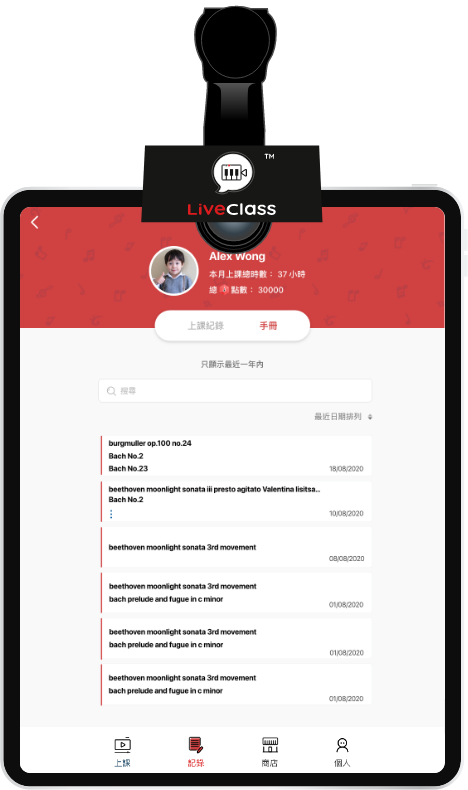
5 完成課堂後,可在「紀錄」查看
5 Check in “Record” after lesson
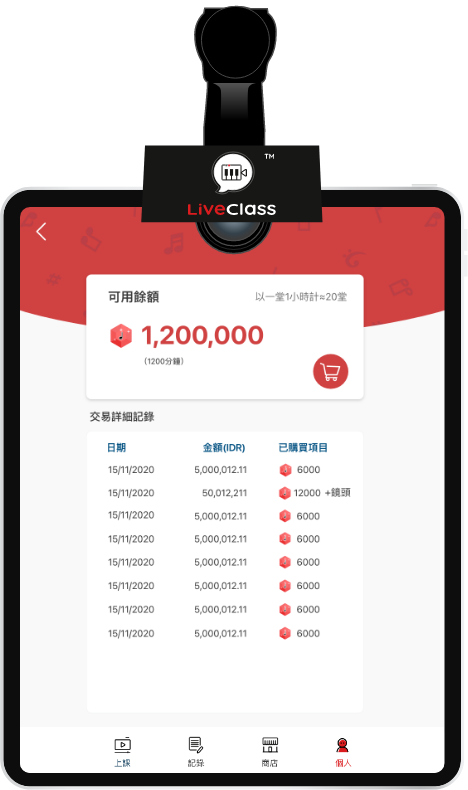
6 剩餘點數會在學生聯絡表、「商店」、「個人」銀包中看到
6 The remaining point displays on the student list, “Store” and also wallet in “Profile”
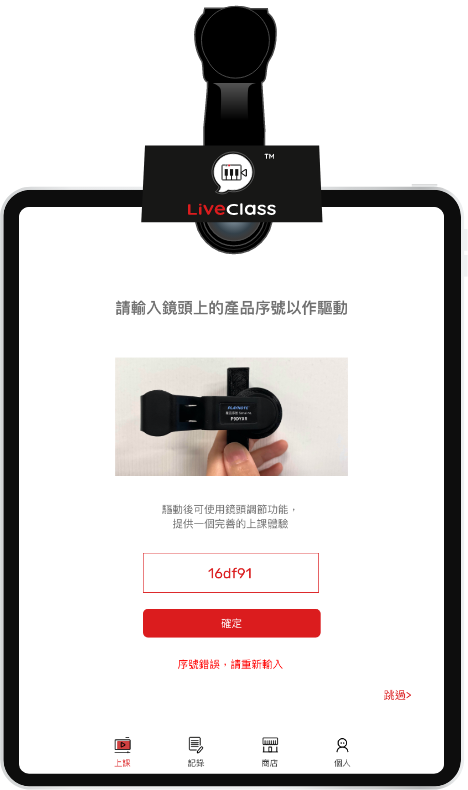
1 上課前先輸入「LiveClass 專用鋼琴影像俯視鏡頭」的產品序號
1 Insert the serial number of the Piano image top-view camera for LiveClass
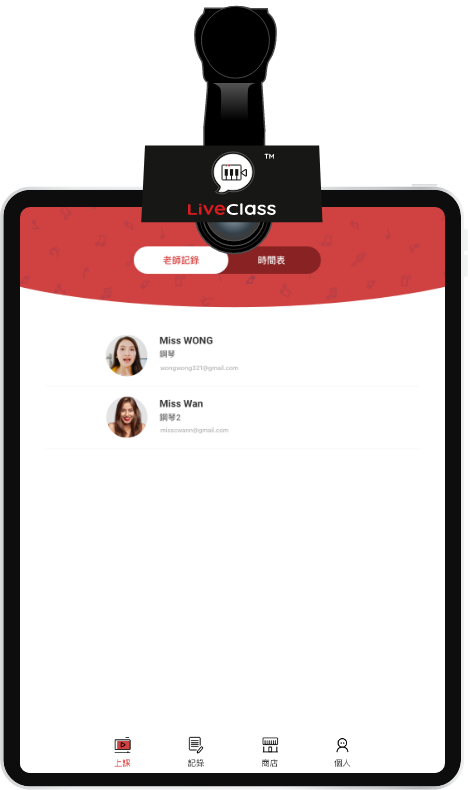
2 在課堂時間時打開LiveClass App預備上線
2 Open LiveClass and prepare for the lesson
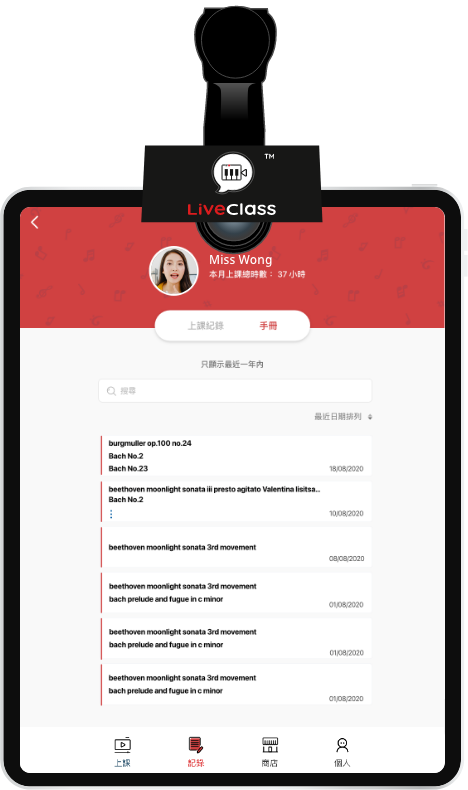
3 接通老師後,課堂正式開始
3 The lesson will start after the call is picked up
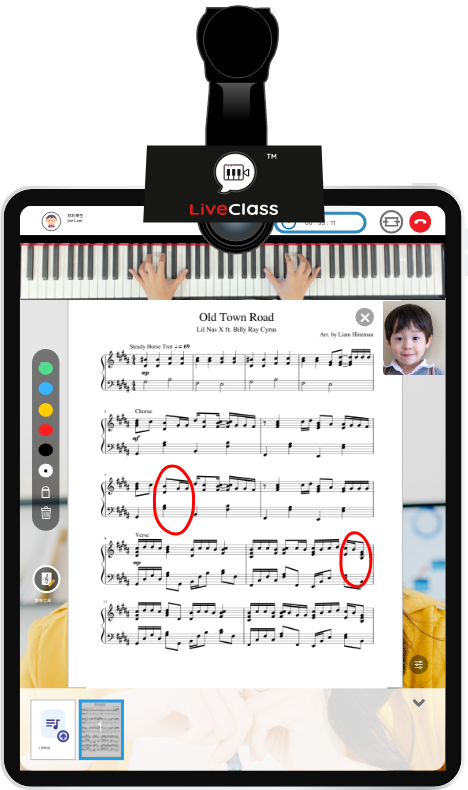
4 完成課堂後,可在「紀錄」查看
4 Check in “Record” after lesson

1. 撕掉鏡子的透明保護膜
1. Remove the protection film on the mirror

2. 若鏡頭表面有污垢,可用附上的鏡頭清潔布清潔鏡面
2. Clean the lens with the provided camera cleaning cloth if the lens are unclean
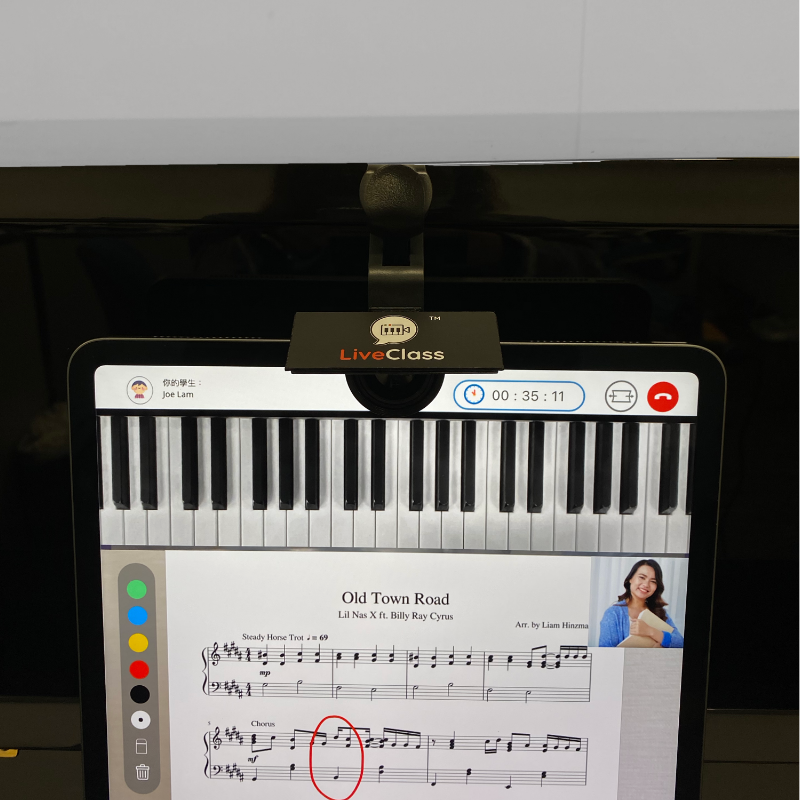
3. 對準平板電腦或手機的前置鏡頭的中心點,把「LiveClass 專用鋼琴影像俯視鏡頭」夾上
3. Clip the camera on your device with the central point of the lens at the same position of the camera of your device
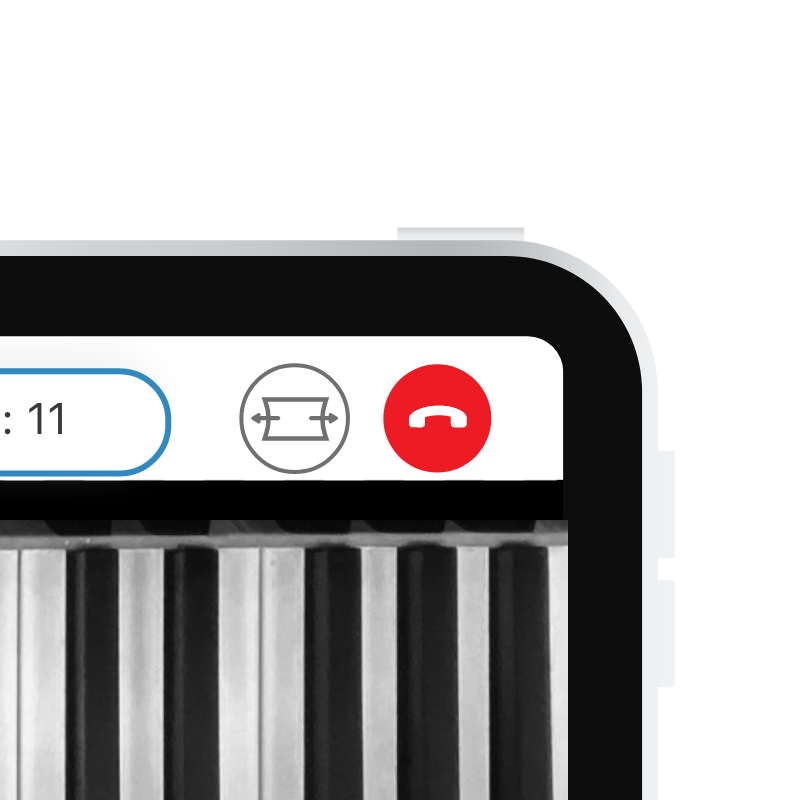
4. 開啟 LiveClass 的魚眼鏡功能
4. Turn on the fish-eye lens mode of LiveClass

5. 在螢幕上設定調較孤度令鋼琴的影像變得平坦易看
5. Tune the curve value for a relatively flat piano view
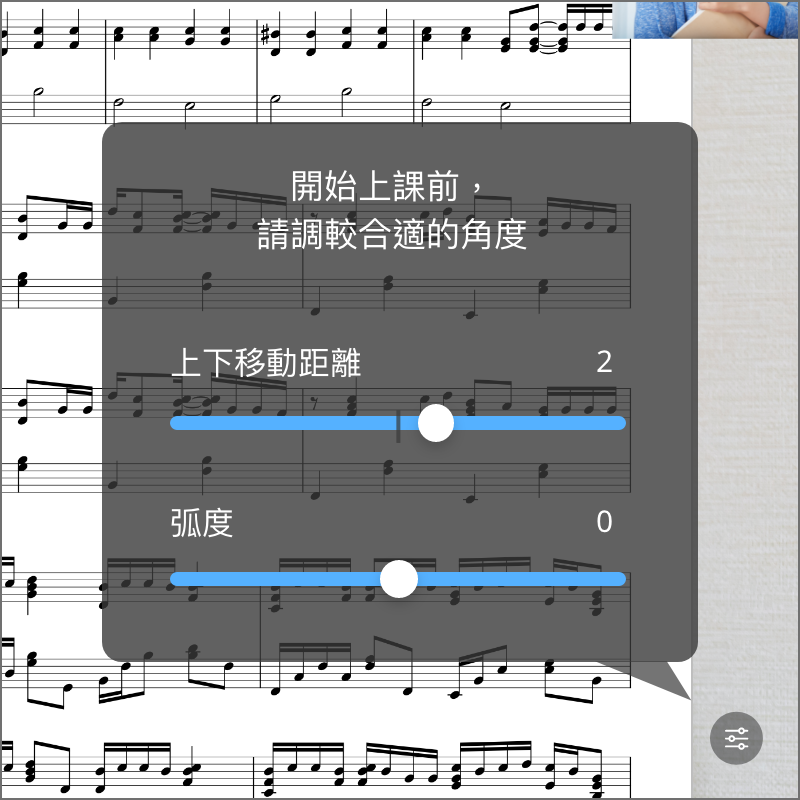
6. 上下調較適合的位置
6. Tune the y-position of the view